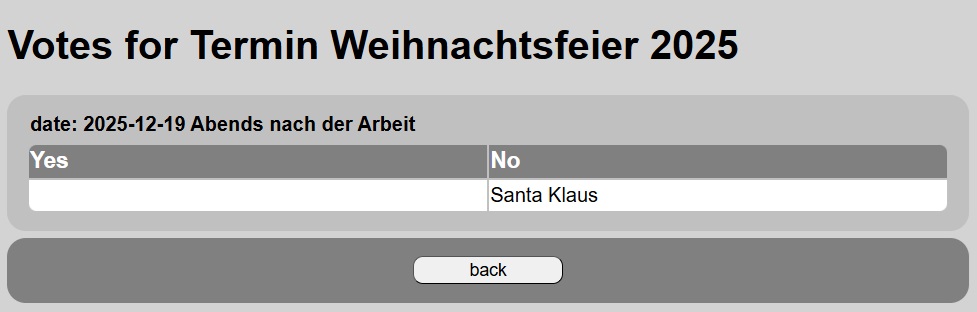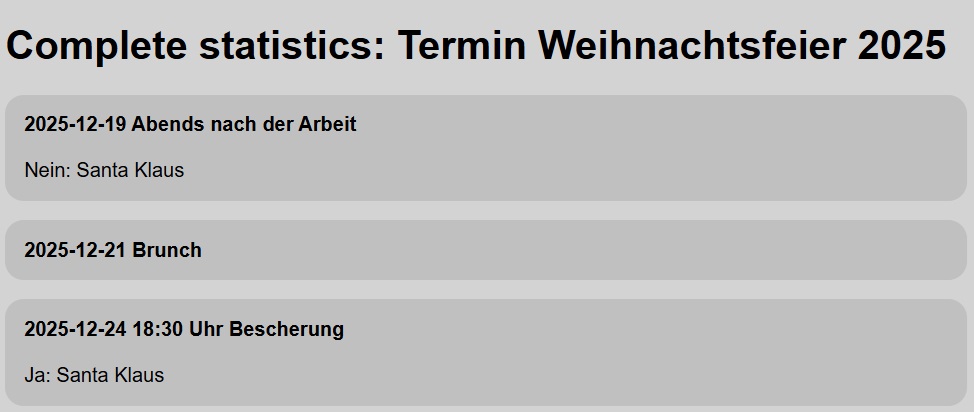Table of content
Inhaltsverzeichnis- What why how...
- Definitions
- Become user/Registration
- Login
- Take part in a planning
- My data
- My schedules
- New schedule
- Edit schedules
- Statistics
- Complete statistics
- Appointsments
- Participate appointments
- Participations of a schedule
FAQ
- I received a code...
- I forgto my password...
- I want to change my password...
- I want to change my emailadress...
- I want to delete my access to teamplaner.info...
- Why can i participate in my own schedules...
- Where do i see the votes for a date...
For further questions use the contact-link: here
Based on personal experiences at work or club the need for the dates became obvious which could be shared by most of the possible participants. The ongoing digitalism and the growing number of communication tools used made it more and more complex to consolidate the data in a resonable time. What been a simple task in outlook now turns into time intensive work with multiple tools.
Additionally it turned out in the club management that some people are just willing to play when certain others are there/not there too. This is something a teamleader is not happy about and when possible this should be an option in making plans.
Something has to be found that can be used aynwhere and all needed options available. So teh decison for HTML was easy and teh backend is cheap to rent. Thinking about teh complexibily made a project start easy and you now can have a look how far it developed.
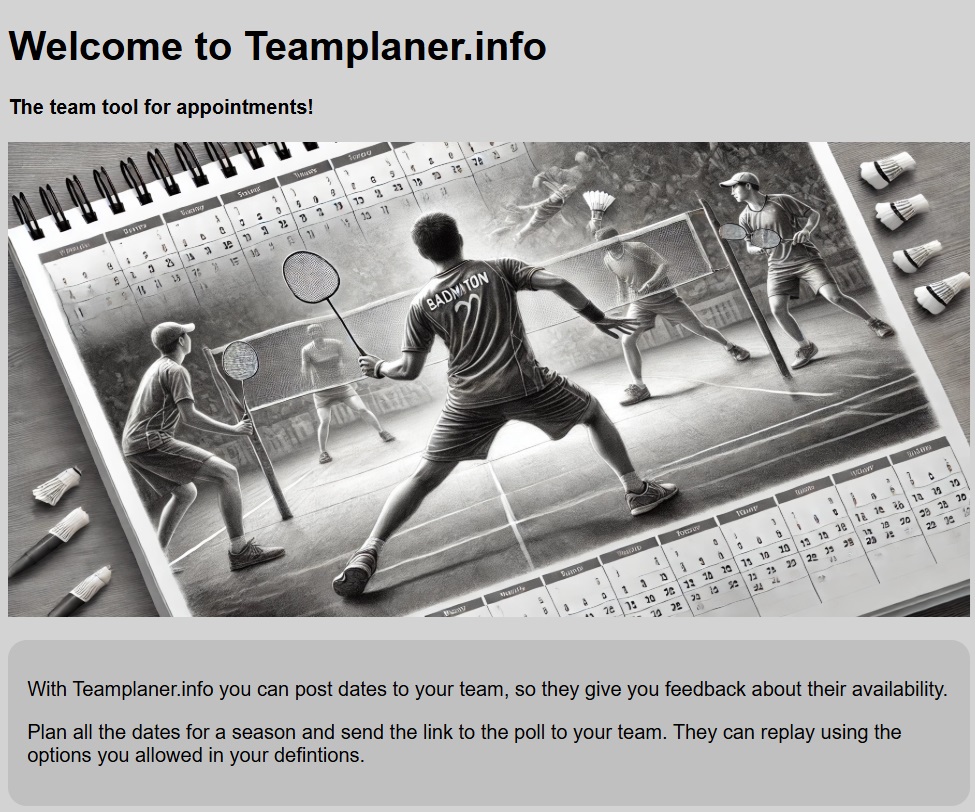
When not mentioned anything else every example is for a theoretic date
Screenshots of the development (1/2025) were made using windows but there should be no major differences to other operation sytem oder browser. back
User: Eevryone registered for Teamplaner.
Owner: The cretor of a schedule.
Schedule/appointment: Every user can create schedules to get feedback to dates.
Date: Every user can five feedback voting yes or no.
To register for Teamplaner only few informations are needed:
Firstname and lastname: these are the only data shown to other users in certain situation.
Emailadress: All data and infos are send to this adress.
Username: a free to choose nickname. Hint: many users use their emailadress here too.
Password: your key to login. Never give your password to anyone else.
Additionally you need to enter a code to avoid refistration robots. This code is made of lettes and numbers and you have to enter it in the right order.
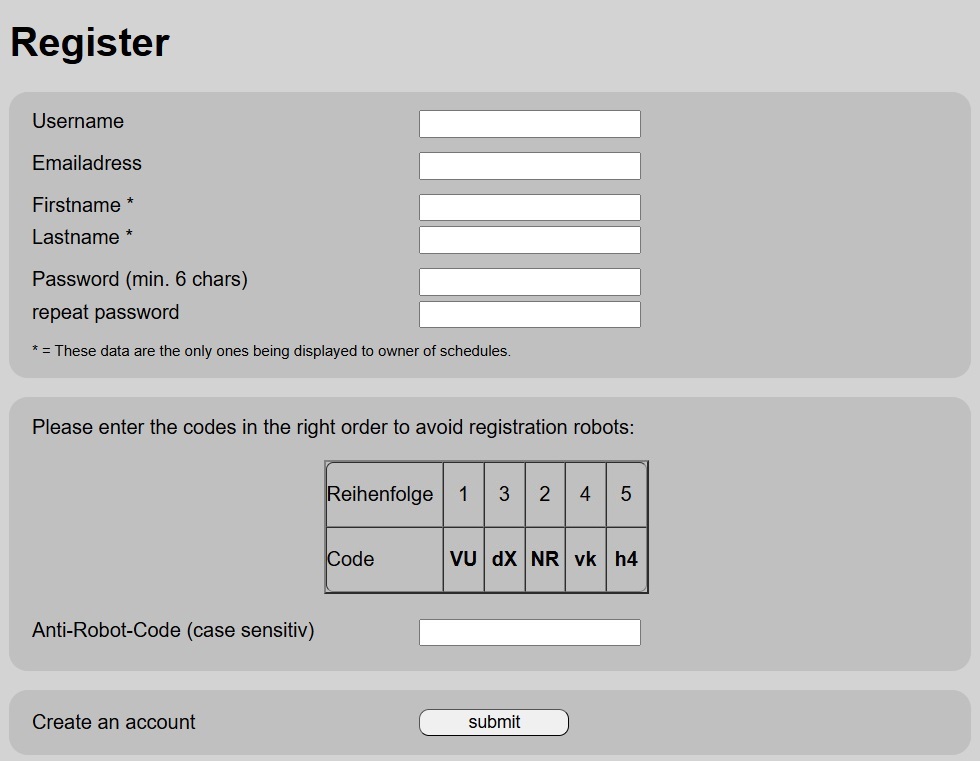
back
After your registered yourself, you can login to Teamplaner anytime with the saved data and so use the functions provided. When you forgot your password, you can have it resend to your registered emailaddress.
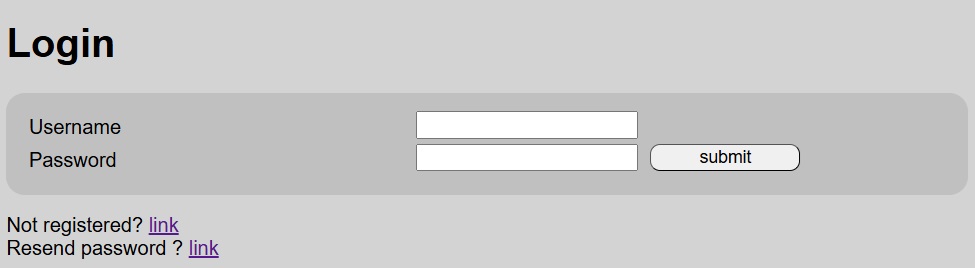
When you received a code to participate in a schedule, you have to login to Teamplaner and use the Code by clicking on the link oder put it into the url of your browser. A Teamplaner link always looks like this:
If everythink is okay, you get a message inside Teamplaner and from now on you can give your feedback under appointments.
backYOu can change all data from the registraion here. This changes nothing about your firstname and lastname shown in certain situations. All other data are for login and internal use of Teamplaner.
Yuu can make your account unreacheable here too by deleting all your user data. Be careful using this function - no rollback possible!
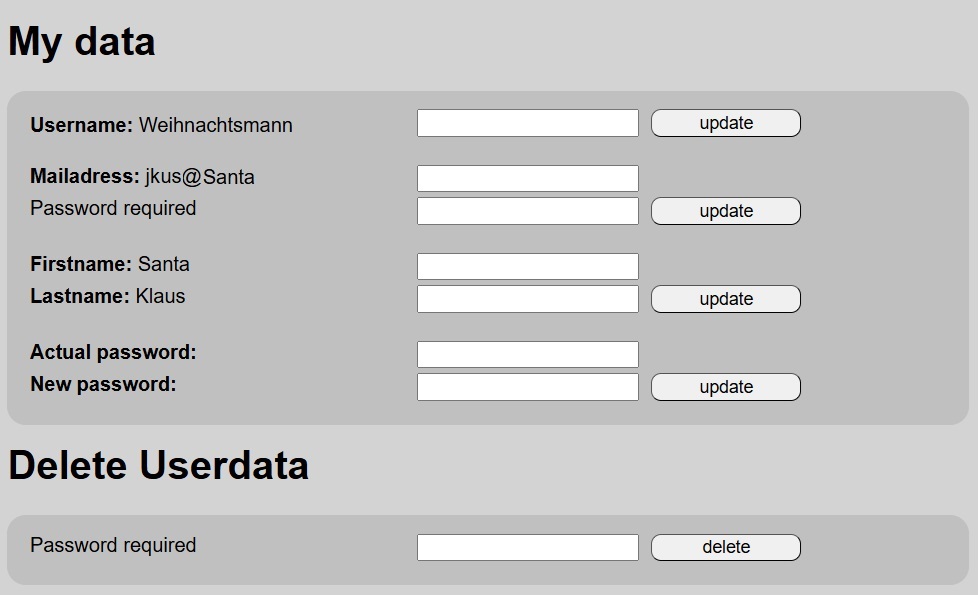
This is the central place for your own schedules. The following function are available:
- New schedule (Button +).
- Modify schedule (Button E): add dates and modify global options for a schedule.
- Delete schedule (Button L): only available when no dates are stored for a schedule.
- Statistics (Button S): only available when dates are stored for a schedule.
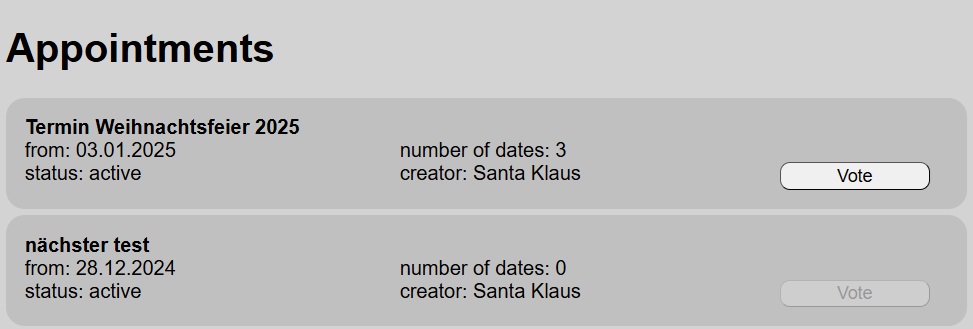
The basic data for a new schedules are made here. Activating a schedules makes it visible for the users that registered themselves for this especially schedule. As soon as you create the schedule, this registration link is send to your emailadress. This link should be spread to everyone who should give feedback. From this point any further data (the dates for example) are given using "Edit schedules".
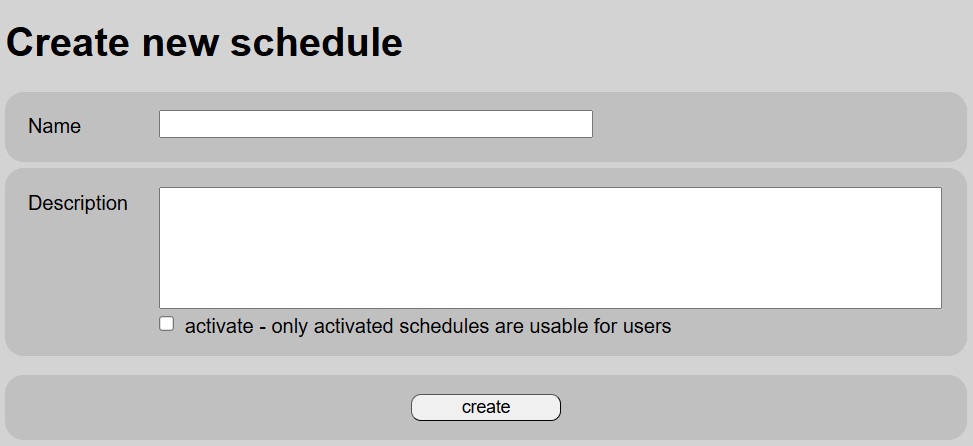
Editing Schedules ist always possible. There is no end in its lifeciyle. You can have the registration link resend to your adress and after doing changes to the schedule, you can send a information mail to all registered users for this schedule. This schould be done when you added or changed dates for example. Just doing somd spelling corrections would not make this information necessary.
A special function is the option to make feedback to dates impossible a number of days before the date. This bacame very usefull while planning teams for sports clubs,
Beside the status (=> New schedule) the is the possibility to make the user votes visible for others. If activated visibility every every registered user can have a look at all given feedback to a date. This is implemented in the function "Make appointments".
The main function is obviously the creation of dates. You can also change dates (button S) or even delete them (button L).
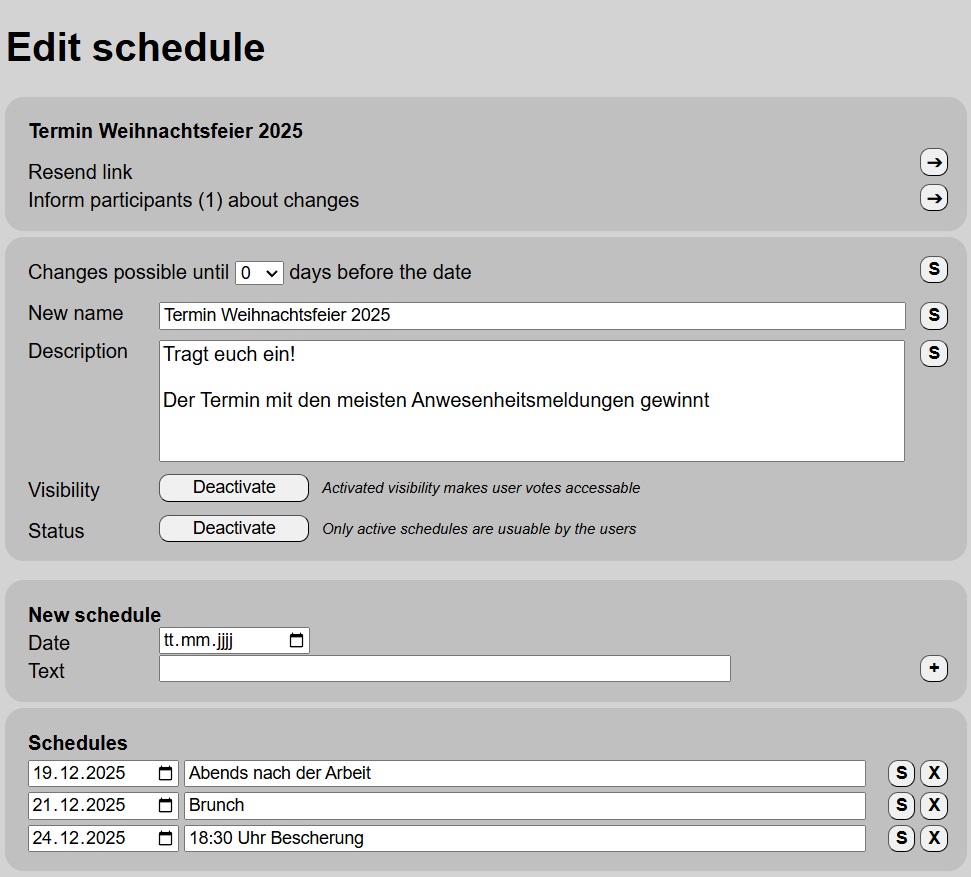
You can see the statistics and feedback of a schedule here. Only the votes with YES or NO are counted. The button S chneges the date selection, the button K gives you a list of every feedback of the schedules grouped by date.
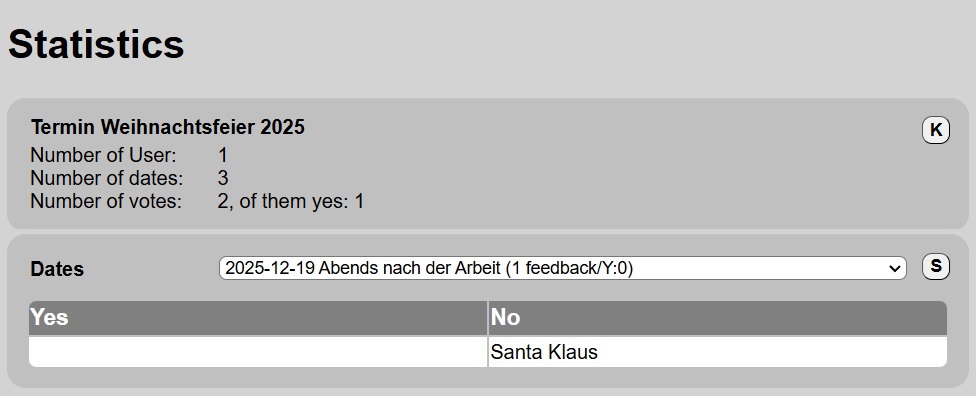
A user gest a complete list of all the schedules he registered for. As creator of a schedule you are see them here automaticly.
If teh button "vote" is not active, the schedule is deactivated or no dates planned so far. Ask the owner of the schedule about it which name is visble here.
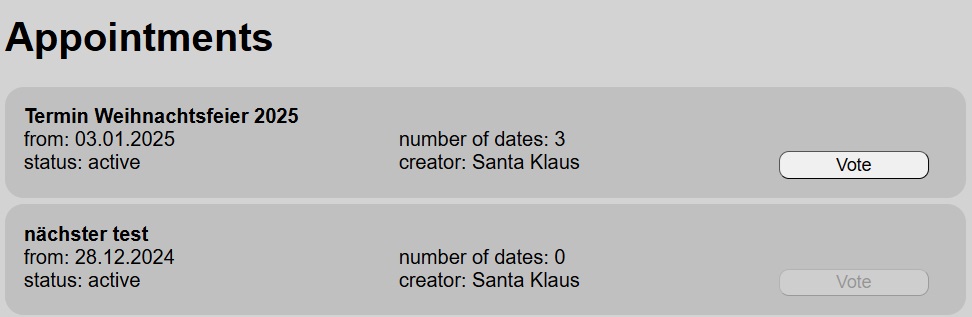
Your feedback can be given here as YES/NO, so you can cofirm you praticipation on a date. Basicly any feedback is posssible, depending on the type of question asked. Important: As soon as a YES/NO option is saved, there is no way to get back to default (no answer given).
When "Visility" was activated in the schedule option, there is a button I here.
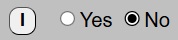 You can get information about the given votes using it.
You can get information about the given votes using it.
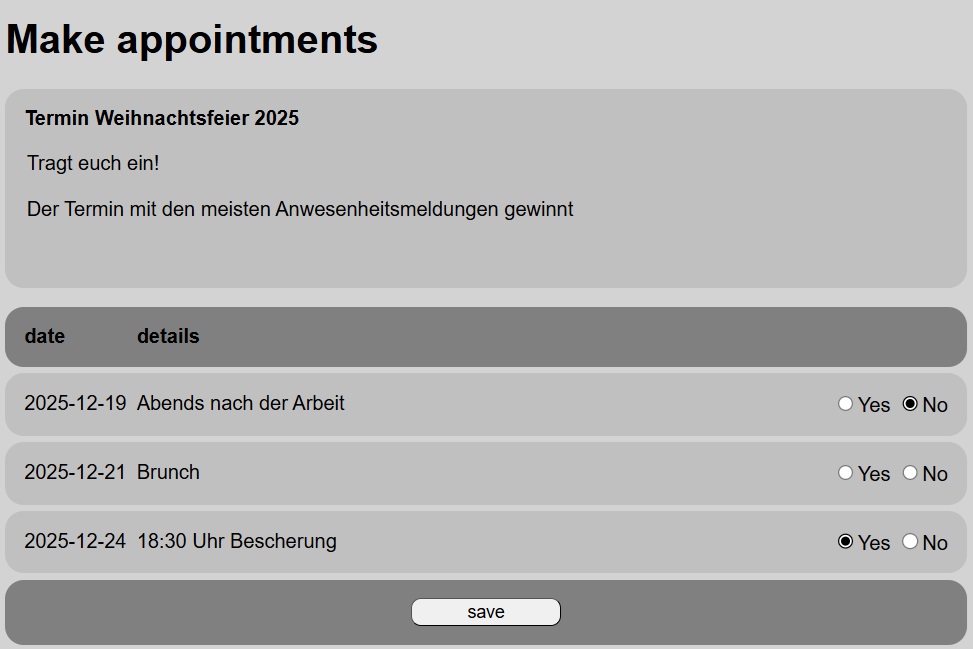
This function can be explicit activated by the owner of the schedule. In this case you can see the feedback of all users to a date so far.